|
Using Your Personal Network Drive
Your Personal Network Drive allows you to save and access files on the
Worcester State College network. Additionally, these files are backed-up
periodically, offering you greater file security. Your Personal Network Drive allows
you to access any file stored in it from any computer on campus. You can move
files to and from your local hard drive to your Personal Network Drive.
Access Through
Windows Explorer
Your Personal Network Drive can
be accessed through Windows Explorer.
By accessing your Personal Network Drive through Windows Explorer, you can view
and browse files contained on this drive.
-
Right-click the Start
button in the task bar, to display the Open
pop-up menu.

-
Left-click Explore,
to open Windows Explorer.

-
Windows Explorer displays all of the files and drives that can be accessed by your
computer. Using the scrollbars, scroll through Windows Explorer until you find
the network drive listing. The
network drives will be marked with a little hard drive icon connected to some
pipes.
-
Find the network
drive labeled username$ on ‘wscfile1’ (z:). Where username
equals your user name; this is your Personal
Network Drive.
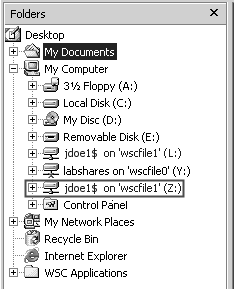
-
Left-click your Personal Network Drive to view its contents;
the contents are displayed in the right-hand
window of Windows Explorer.

-
Double-click a file to open it.
Moving Files to and From Your Personal Network Drive
You can move files to and from
your local hard drive to your Personal Network Drive. The ability to
keep files on both your local hard drive and your Personal Network Drive offers
many opportunities. You can keep a working copy of a file on your local hard
drive, while storing the original file on the network drive. This allows you to
always have a back-up of your file. You can also move files to your Personal
Network Drive for access from another computer on campus. This eliminates the
need to save files to a portable disk, when changing computers.
Copying and Pasting a File
-
Open Windows
Explorer and follow steps 1 through 5 in Access
Through Windows Explorer.
-
Using the scrollbars,
scroll through Windows Explorer, until you find your local hard drive. Your local hard drive will be marked with a
little hard drive icon, and labeled local
disk (c:).

-
Left-click the drive to view its contents. The contents of the
drive are displayed in the right-hand
window of Windows Explorer.

-
In the right-hand window, find the file you want to copy. Right-click
the file to open the Open pop-up
menu. On the pop-up menu, left-click Copy.

-
Using the
scrollbars, scroll through Windows Explorer, until you find your Personal Network Drive. Left-click
the drive to view its contents. In the right-hand
window, find the folder you want to place your file in; right-click the folder. You will see a pop-up menu.
On the pop-up menu, left-click Paste.

-
Your file has
now been copied to your network drive.
This same process can be used to
copy files from your Personal Network Drive to your local hard drive. Follow
the same steps, but start in your Personal Network Drive, and finish in your
local hard drive.
Cutting and pasting a File
-
Open Windows
Explorer and follow steps 1 through 5 in Access
Through Windows Explorer.
-
Using the scrollbars,
scroll through Windows Explorer, until you find your local hard drive. Your local hard drive will be marked with a
little hard drive icon, and labeled local
disk (c:).

-
Left-click your local
hard drive to view its contents. The contents of the drive are displayed in
the right-hand window of Windows
Explorer.

-
In the right-hand window, find the file you want to cut. Right-click
the file to open the Open pop-up
menu. On the pop-up menu, left-click Cut.

-
Using the
scrollbars, scroll through Windows Explorer, until you find your Personal Network Drive. Left-click
the drive to view its contents. In the right-hand
window, find the folder you want to place your file in; right-click
the folder. You will see a pop-up menu. On the pop-up menu, left-click
Paste.

-
Your file has
now been copied to your network drive.
This same process can be used to
cut files from your Personal Network Drive to your local hard drive. Follow the
same steps, but start in your Personal Network Drive, and finish in your local
hard drive.
back |
